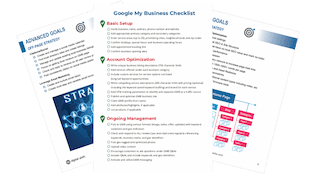How To Submit a Business to iBegin.com
Step-by-step Instructions to Submit a Business to iBegin.com
iBegin.com is a free, online directory that allows you to find businesses in your area, or in other parts of the country. By adding your business to a variety of different online directories, you can increase your digital presence and increase your Local SEO visibility. This blog will show you, step by step, how to submit a business to iBegin.com.
Step 1: Go to iBegin.com
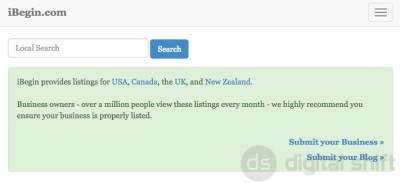
On the right side of the home page, where you will see the option 'Submit your Business'. Select this option. It will take you to a new page.
Step 2: Create an Account
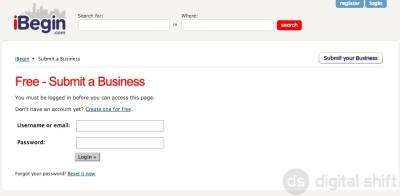
The first step to submit your business to iBegin.com is to create an account. Below the 'Free - Submit a Business' heading you will see the option to 'Create one for free'. Select this option, and it will take you to a new page.
Step 3: Register
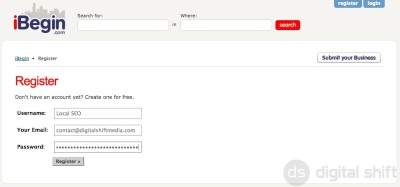
You will need to enter a unique Username, you business Email, and a Password to register for an account. Once you have entered the correct information, click on the 'Register' button below.
Step 4: Submit a Business
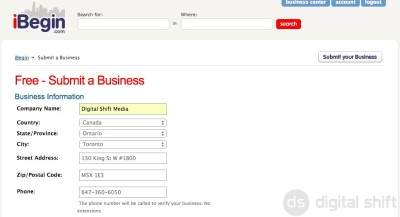
You will need to enter in your Business Information. The more information you enter, the more information that will be available to a potential customer. Make sure to at least enter your Company Name, Country, State/Province, City, Address, ZIP/Postal Code, and Phone Number, as shown above.
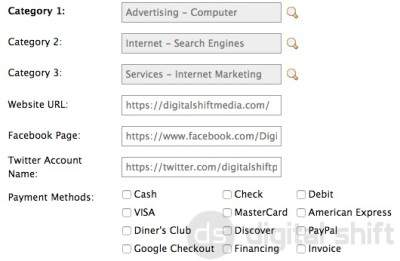 In addition, you will be asked to select at least one category for your business. Select the microscope icon beside the category field to select the appropriate option from the given list. You can enter up to 3 categories.
In addition, you will be asked to select at least one category for your business. Select the microscope icon beside the category field to select the appropriate option from the given list. You can enter up to 3 categories.
If you wish, you can also include your Website, FaceBook and Twitter accounts, and the methods of payment that you accept.
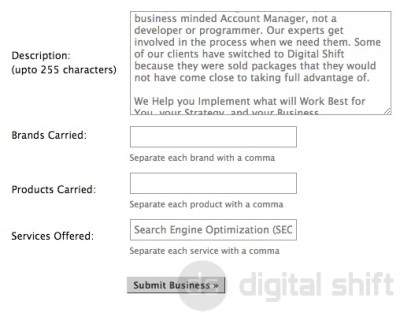
To complete your registration with iBegin.com, add a short (255 character) description of your business. You can also list the brands and products you carry, and the services you offer. Make sure to separate each brand/product/service with a comma.
When you have entered the correct information, select the 'Submit Business' button at the bottom of the page.
Step 5: Confirmation
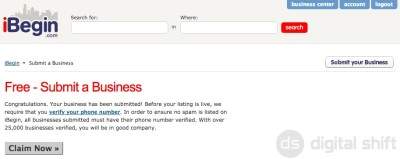
You will be directed to a page with the title 'Free - Submit a Business', congratulating you for completing your submission. The final step to Submit a Business to iBegin.com will require a phone verification. You can do this by selecting the link to 'verify your phone number', or by selecting 'Claim Now'. Both of these options will direct you to a new page.
Step 6: Phone Verification
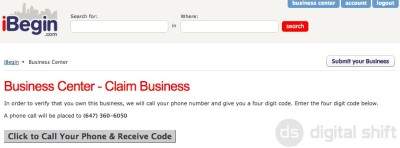
Before clicking the 'Click to Call Your Phone & Receive Code' button, ensure that the number provided is the correct number for iBegin.com to reach you at. If it is correct, you can select the 'Click to Call Your Phone & Receive Code' button. You will then receive a call from iBegin.com. The phone call verification is your final step to submit a business to iBegin.com.