Not Using Google Business Email for Your Business?
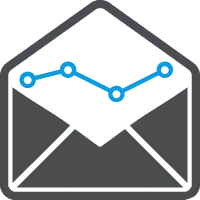
Benefits of Using Google for Your Business:
- Book professional appointments with your own domain name
- Sync your contacts, calendar, and email across all of your devices
- Your email will be faster and safer on Google’s servers using industry-leading security
- You’ll receive less junk mail and spam with Google’s best-in-class spam filters
- You’ll have the ability to start a video chat with your team directly from your inbox which means no complicated technology or software
Complementary Google Business Email Account Setup from Digital Shift
Try a 30 day free trial by signing up for Google Apps for Business through https://www.google.com/a/signup. Google Business Email is lightning fast, extremely secure, and comes with storage and collaboration tools. You also have the ability to host video meetings! All backed by Google’s 24-7 support.
Try it Before You Buy it!
- Get a 30-day free trial for up to 10 users
- No credit card required to sign up
- Experience no disruption to your current email service or website
[sociallocker id=”4725″]
We really appreciate it. As a thank you below please find your special coupon code towards our services.
Code: G6K4D@DSH$D
Value: $100 towards our services.
[/sociallocker]

Free Google Business Email Setup
Become a new Google Business Email user. The setup is on us. After signing up, contact us by filling out our contact form and we will start a remote session to setup and configure your Google for Business Email absolutely free of charge!
If You’d Prefer to Setup Google Business Email Yourself
We provide you with the correct settings, all you need is your Google Business Email address and password. Just follow the settings below to start using your new Google Business Email account in no time. For the highest level of security, use SSL. It is wise to use IMAP if you are using multiple devices so that your devices all sync. The details below will allow you to configure your account on an email client such as Microsoft Outlook, Mac Mail, or Mozilla Thunderbird. You also have access to the default Gmail URL: http://mail.google.com/a/yourdomainname.com with your actual domain name of course or users can login from http://mail.google.com.
General Account Setup
- Full Name or Display Name: Type your name as you want it to appear (First Name Last Name)
- Account Name or User Name: Enter your email address (username@yourdomainname.com)
- Email address: Enter your email address (username@yourdomainname.com)
- Password: Your password
Income Mail Server
Set your incoming mail server as IMAP with “Requires SSL” option.
- Incoming Mail Server: imap.gmail.com
- Port: 993
- Requires SSL:Yes
Outgoing Mail Server
Set your outgoing mail server as SMTP with the “Requires TLS” option.
- Outgoing mail server: smtp.gmail.com
- Port: 465 or 587. If 465 for the SMTP port setting is not working then choose 587.
- Requires SSL: Yes
- Requires authentication: Yes
- Use same settings as incoming mail server
Advanced Google Business Email Setup
If you are an existing Digital Shift client using Google Business Email, this is already setup and ready for use. It is important to note that you can change your DNS records by creating custom records for mail.yourdomainname.com and webmail.yourdomainname.com. You can create a record for mail.yourdomainname.com using the following settings:
- Name: mail (for mail.yourdomainname.com)
- TTL: 3600
- Type: CNAME
- Record: ghs.google.com
You can create custom URLs to Google for Business Gmail and apps using CNAME records pointing to ghs.googlehosted.com. For example, webmail.yourdomainname.com, calendar.yourdomainname.com, drive.yourdomainname.com, etc. We hope that you found this article insightful and will consider looking at Google Business Email when shopping for an enterprise grade solution.