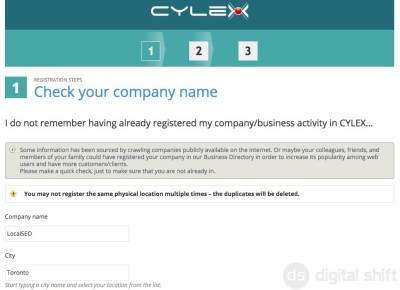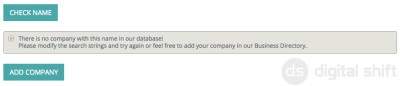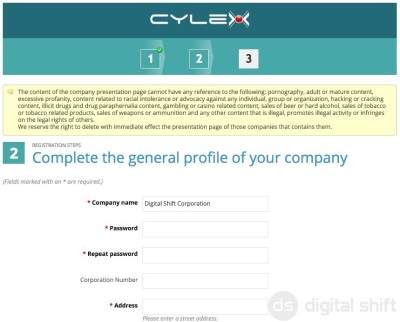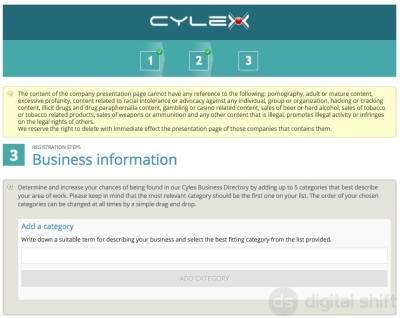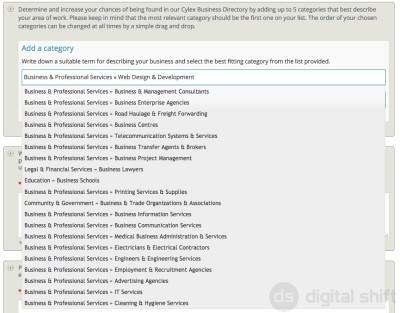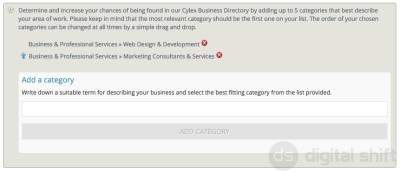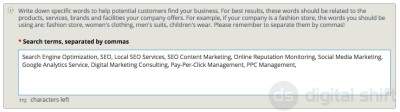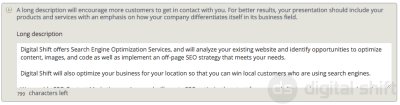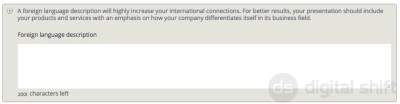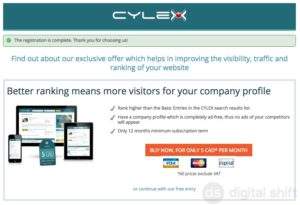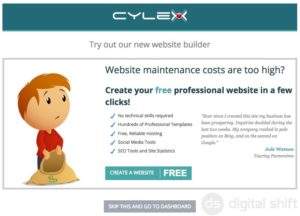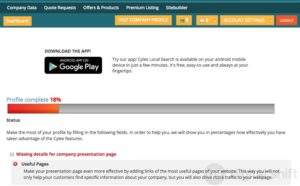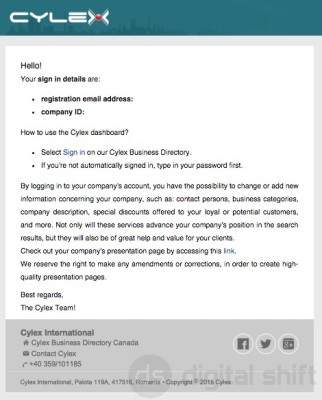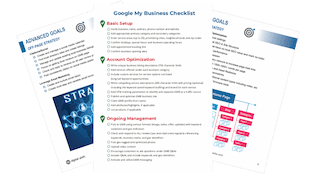How To Add Your Business to CYLEX
Step-by-step Instructions to Register Your Business with the CYLEX Business Directory
The CYLEX Business Directory allows you to create a business profile, complete with videos, price lists, and brochures. In addition, you can continue to manage and update your profile as your business changes, and post promotions and special offers for your products and services. This blog will show you, step by step, how to add your business to the Cylex Business Directory.
Step 1: Go to Cylex.ca
In the top right corner of the home page you will see the option ‘REGISTER’ your business. Click on the ‘REGISTER’ button.
Step 2: Check Your Company Name
You will now input your Company Name, City, and Website to ensure a listing has not already been created.
If your company name has not been found in the Cylex Database, the option to ‘ADD COMPANY’ will appear. If you are confident that this is the only company name you would use for the directory, you can select ‘ADD COMPANY’ to move on to the next step.
Step 3: Complete General Company Profile
On this page you will enter your Company name, a password, your business address, business e-mail, and any other information you feel will help your customers connect with your business.
At the bottom of the page you will be asked to ‘Agree with the Terms & Conditions’, and whether or not you would like to opt-in to the CYLEX news and updates e-mail list.
Finally, you will need to complete the Captcha, and select the ‘NEXT STEP’ button.
Step 4: Business Information
This page has 5 input fields for you to describe and categorize your business. Ensure you have read the disclaimer at the top of the page before continuing. CYLEX reserves the right to delete any posts which do not fit the guidelines of an appropriate post.
The first input field will ask you to Categorize your business based on the Cylex directory. You can add up to 5 Categories by typing in an identifying term (ie. Lawyer, Doctor, Marketing, Plumbing, etc.), and selecting the categories which best fit your business. Once you have selected a category, click the ‘ADD CATEGORY’ button. This is a required field.
If you have input multiple categories, you can re-order and prioritize the entries. Click on the Blue Arrow to the the left of the category to move it higher in the priority list. To remove a category, click the Red X to the right of the category.
In the second input field, you can use up to 1000 characters to add keywords and phrases to describe your business to your customers. Keywords should be separated by commas, and having more and different keywords will help your customers find your business. This is a required field.
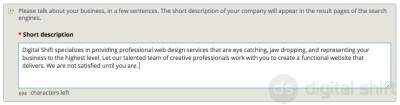
The third input field can be used to describe the type of business you offer. The information in this field will be visible in search engine results when a potential customer searches for your business. This short description of your business can use up to 1000 characters. This is a required field.
The fourth input field is for a long description, and can use up to 2000 characters. Here, you will want to add as much detail about your business as possible, including the different services you offer, pricing, and the points which makes you a better alternative over your competitor. This is an option field.
The fifth input field can be used if your services can be offered in a second language. Including a description of your services in a second language can open a new market of potential customers. This is an optional field.
After you have input all relevant information, select the ‘SAVE’ button in the bottom left corner.
Step 5: Confirmation
You will be directed to a page thanking you for Registering your Business with CYLEX Business Directory. You will be presented with the option to purchase an extended package, or, to ‘continue with our free entry’ at the bottom of the page.
Step 6: Website Builder
You will be directed to a page offering a new website builder, or, you can ‘SKIP THIS AND GO TO DASHBOARD’ at the bottom of the page.
Step 7: Dashboard
From the Dashboard you can customize your posting. The CYLEX system will also give you a status update of how ‘complete’ your profile is. A more completed profile will include information such as how many languages your business can provide services in, a price list of all your products/services, hours of operation, etc. Your Business will still be posted without all of these services, however, a more completed profile may help attract more potential customers. You can begin to customize your posting before your receive E-mail confirmation, but your posting will not yet be ‘active’.
Step 7: E-mail Confirmation of Registration with CYLEX Business Directory
After you receive the confirmation E-mail, your account will be active, and viewable to the public. The e-mail includes your Registration E-mail Address, as well as your Company ID. Although CYLEX will automatically sign you in if you use the same computer, it is recommended to keep this e-mail for reference.