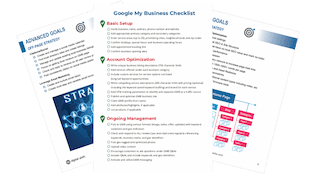Learn What Advertising On Pinterest Is All About!
What Advertising On Pinterest Looks Like & How to Use Pinterest Promoted Pins
First, you will need to have a Pinterest Business Account before you can start advertising on Pinterest. If you don’t know how to create an account, follow our guide by clicking this link. The rest of this walkthrough assumes that you have already created a Pinterest account for business. Please note that you can still set up the account and configure your settings and targeting options before having to enter your payment information. This can be useful when planning your budget and advertising objectives.
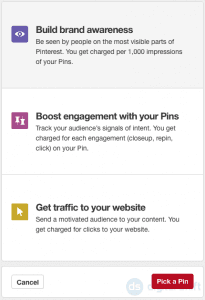 Advertising On Pinterest Step 1: Choose Your Campaign Goal
Advertising On Pinterest Step 1: Choose Your Campaign Goal
You’ll need to understand the three types of ads, or ‘Promoted Pins’, that are available on Pinterest. Currently, there are ad placements available:
- Build Brand Awareness – meant to get in front of your audience as a display advertisement. You get charged per 1,000 impressions regardless if the individual engages or clicks on your pin.
- Engagement Campaigns – meant to engage with your already established audience. Created to track how your audience uses or interacts with the pins you create.
- Traffic Campaigns – meant to drive traffic to your website from your already established and new audiences. Created to track how your pin traffic connects to your website traffic. Conversion trackers can also be created.
Once you have chosen the type of campaign that works best for your needs, simply begin by selecting the menu on the top right of your screen, and then selecting the option ‘Create an Ad.’ We will be choosing the “get traffic to your website” option for the purposes of our example.
Choose Your Campaign Goals
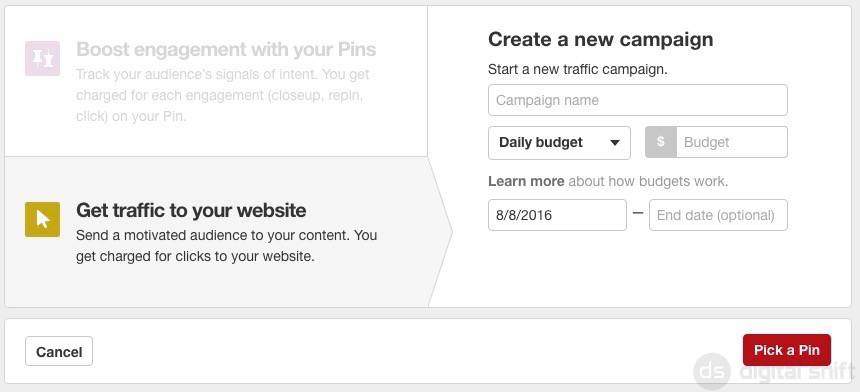
Your selection option will remain displayed, and changes to the type of campaign can still be made at this point. Take note that you cannot change the type of Promoted Pin you want while the campaign is running. We will be setting up traffic to our website to send prospective customers to a landing page related to the pin.
Pro Tip: Don’t forget to set up your Pinterest conversion tracking tags to better measure performance.
Fill in a title for your campaign.
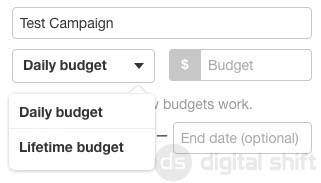
You will notice that you have the option to choose between a daily budget or a lifetime budget.
With the daily budget, you can select a price of Y, which will run for Z days. The campaigns will run daily until the total spend for that day has been reached. Note, as of now you cannot schedule Promoted Pins to run at different prices for different days. By creating 1 ad, you are agreeing to spend $Y a day, whether or not that is a high traffic day/time. Daily budgets do not need to have an End Date.
The Lifetime budget will be the total amount you want to spend over the entire lifespan of an ad. For example, if you are running a promotion that has a specific length (ex – 20% off your product for the month of October), it may be beneficial to use the lifetime budget. For the lifetime budget, you will be required to enter a specific end date.
Input the length of your campaign. As mentioned earlier, you are not required to enter an end date for Daily Budgets. After you’ve input all the correct information, select “Pick a Pin.”
Advertising On Pinterest Step 2: Pick a Pin
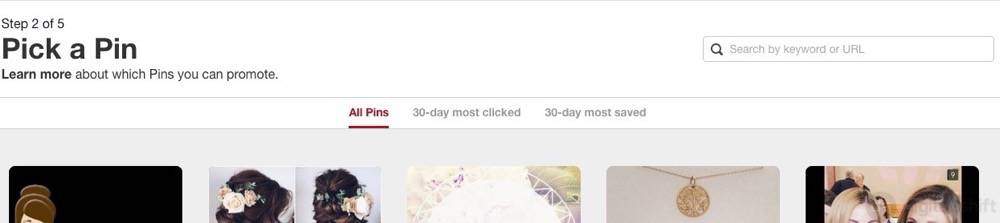
The Pick a Pin page will automatically populate. There are three options for list views:
- All Pins
- 30-Day Most Clicked
- 30-Day Most Saved
When you hover over specific pins the option to ‘Promote’ will appear. Selecting ‘Promote’ will take you to the next step.
Advertising On Pinterest Step 3: Add More Details
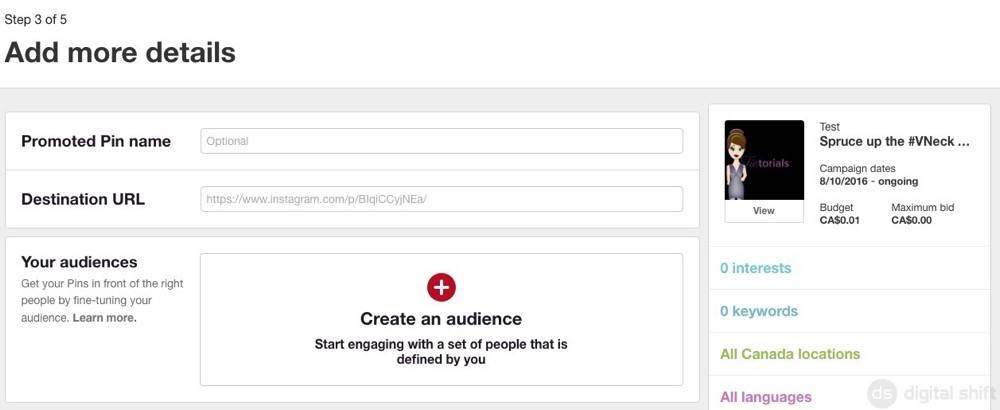
The ‘Add More Details’ portion of the campaign is where you will input the most data. Here, you will be able to assign a name to your pin and a URL destination, but also narrow down your audience. To do so, first select the ‘Create An Audience’ option.
Audiences
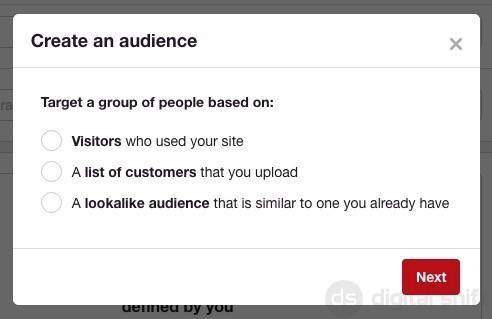
There are three options for audiences:
- Visitors – will need to have a pre-existing conversion tag.
- List of Customers – will need to provide a .CSV list of emails.
- Lookalike Audience – you will need to have an audience already created.
Selecting the option which best fits the needs of your campaign will take you to the next step.
Interests
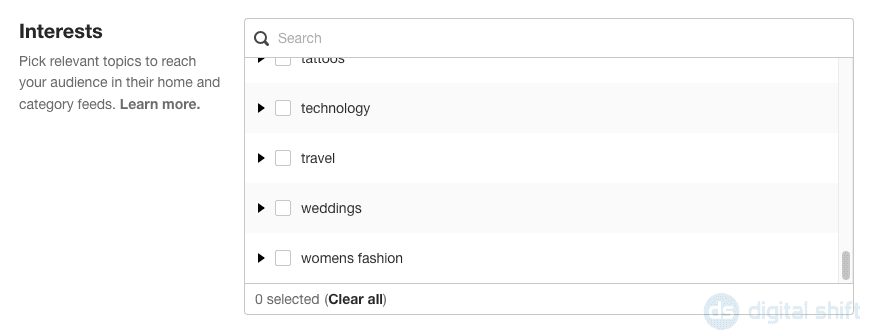
Select the audiences that best fit the needs of your campaign. Note that the listed categories have subcategories to further target your audience. The portion of the screen on the right-hand side will track how many interests you have included.
Keywords
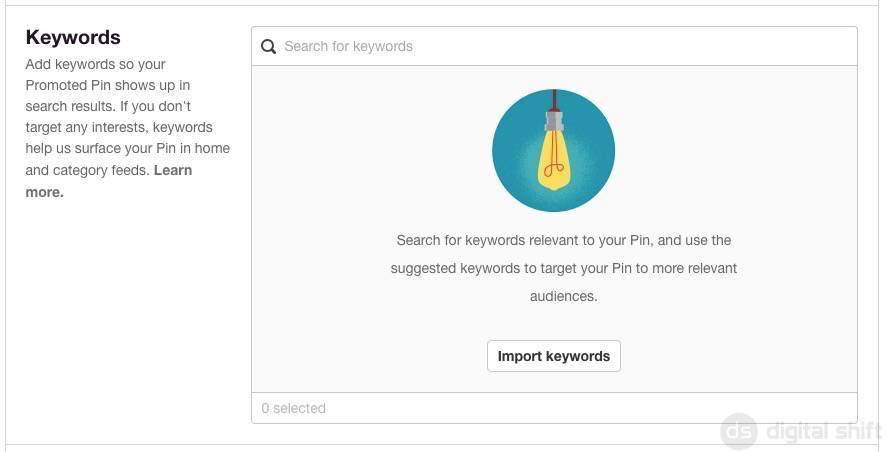
For the keywords portion, you can search and select individual keywords from an existing Pinterest Database, or you can import a list of keywords, separated by commas or line breaks. The portion on the right-hand side of the screen will track how many keywords you have entered. If you are just getting started with Pinterest advertising using the keyword targeting is recommended.
Pro Tip: Pinterest is query based search engine. Knowing what is being searched onPinterestt and understanding what your audience is search can be discovered through keyword research before getting started. Start with the most relevant 15-20 keywords per pin and use one keyword set per campaign.
Locations
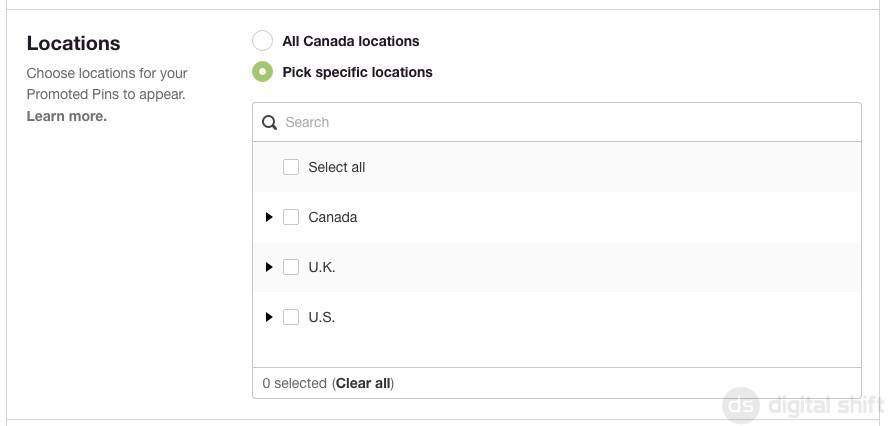
Select the areas where you conduct business. You are able to select the ‘All Canada’ option, or select and filter certain areas in Canada (147 distinct locations), the U.K. (15 locations), and the U. S. (210 locations). If it suits your campaign, you can filter only subregions of these three areas. The portion on the right-hand side of the screen will track how many subregions you have selected.
Languages
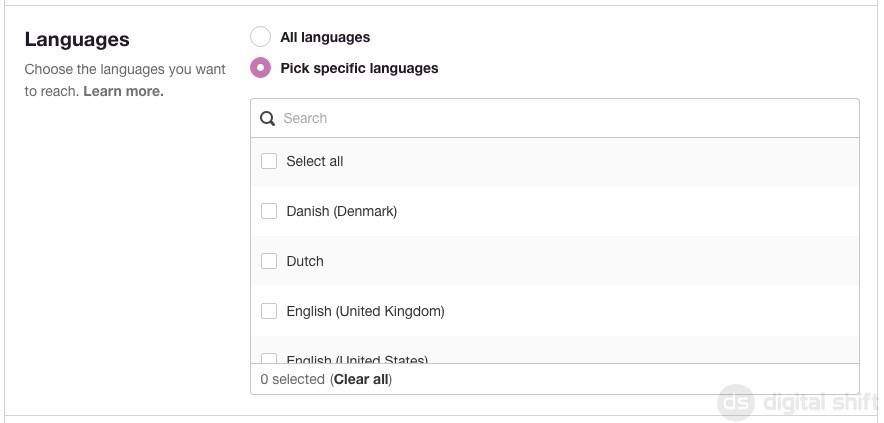 Select your language. If choosing English select the United Kingdom and the United States version. You can choose to have your ad visible to people with any language preference set, or select a specific language for your audience. There are 20 total languages to choose from.
Select your language. If choosing English select the United Kingdom and the United States version. You can choose to have your ad visible to people with any language preference set, or select a specific language for your audience. There are 20 total languages to choose from.
Devices
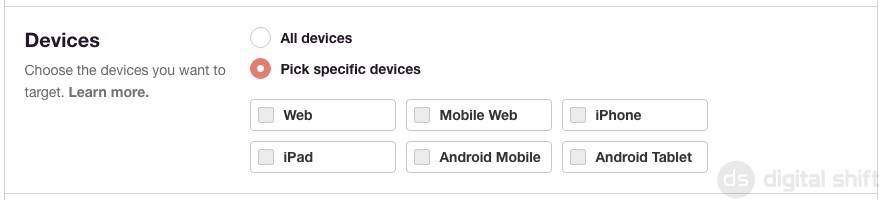
You can tailor your audience to only see your ads on specific devices. Note that tablets and mobiles have been separated by iOS and Android devices. Separating by device gives you better insight into the devices that are engaging.
Pro Tip: Name and target your campaign by device to get even more insight. For exaple, Campaign Name – Keyword Group Name – Device Name
Genders

If your ad is geared to a specific gender, you can filter between Only Male, Only Female, Only Unspecified, or any combination of the three.
Maximum CPE Bid

The max bid is the maximum amount you are willing to pay. You promoted pin gets auctioned against the bids from other advertisers. You can expect to pay less than your max bid. This is where you will set how much you are willing to spend per individual click. Not that this will need to be smaller than your overall bid, but should be $0.15 at the very least. In addition, you will only be charged for pins that have been clicked on, expanded, or saved. There is no charge for pins that are scrolled past or simply viewed.

Pinterest will analyze the Data you have entered and will give you a range of the average CPE that other advertisers are bidding for a similar market. If you would like to minimize the CPE, play around with the earlier settings to see how your suggested CPE range changes. Ultimately, you do not have to input a CPE within the given range, but this may result in out-bidding.
When you have input all the correct information, select ‘next’.
Advertising On Pinterest Step 4: Business Address & Setting Up Your Billing
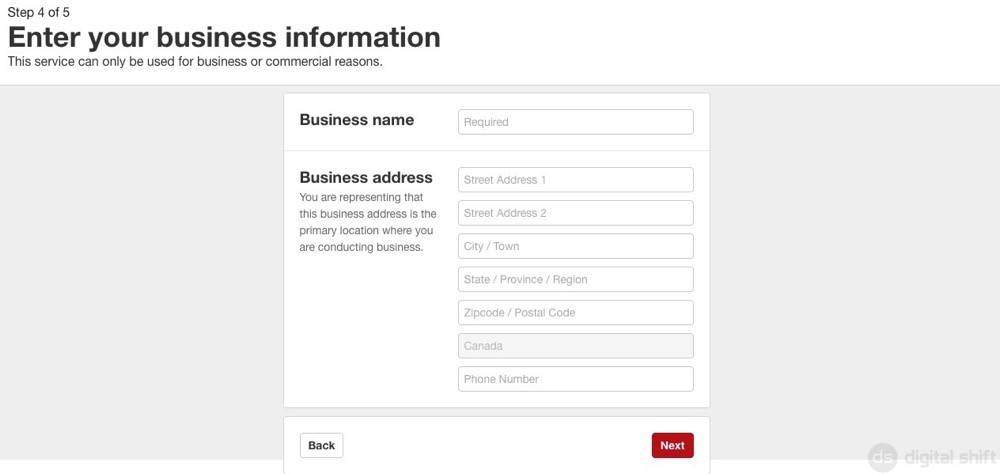
You will need to complete the Information for your Business Address. Street Address 1, City/Town, and Zipcode/Postal Code are required. Correctly fill in the applicable fields, and select ‘next’. You will also be required to agree to a Terms and Conditions for Advertising. Selecting ‘I agree’ will take you to the next page. Input your billing information. You will only be charged on the 1st of the month for the total of the previous month, or when you have hit your billing threshold.